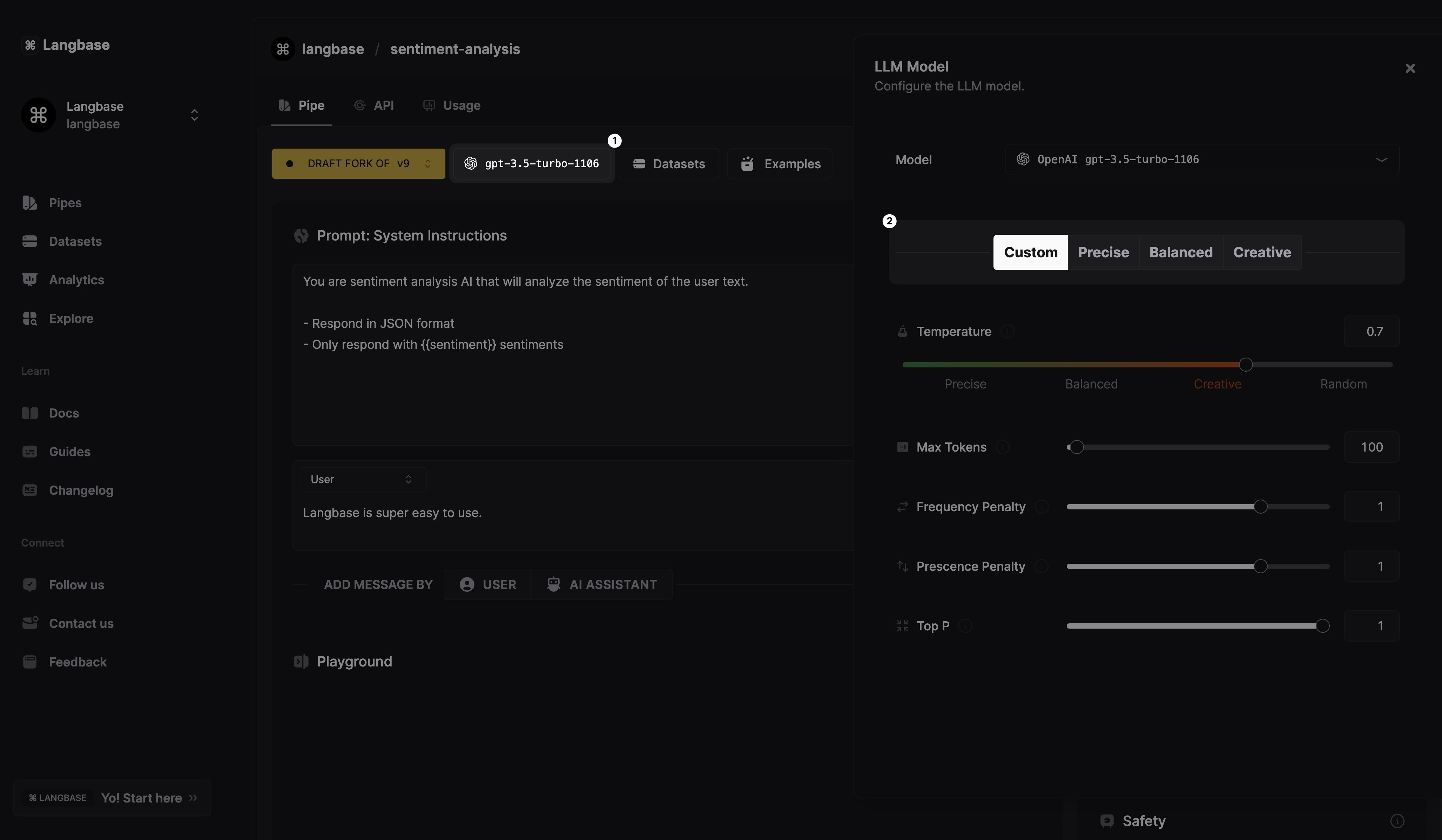Model Presets
When configuring a model in a Langbase pipe, you have the option to fine-tune its response parameters. These parameters, such as temperature, max-tokens, frequency penalty, presence penalty, and top p, directly influence the model's response.
However, these parameters can be confusing. To get started quickly, you can select a model preset. These presets include:
-
Precise: Tuned for precise and accurate responses.
-
Balanced: Strikes a balance between accuracy and creativity.
-
Creative: Prioritizes creativity and diversity in the generated responses.
-
Custom: Allows you to manually configure the response parameters.
You can select the preset that fits your use case.
Follow this quick guide to learn how to use model presets in Langbase.
Step #1
Navigate to your Langbase pipe and click open the model selector. You will see a list of models available in Langbase. Select a model to configure.
Step #2
After selecting a model, you will see the model presets below. Choose the preset that best suits your use case. You can choose from Precise, Balanced, Creative.
If you want to manually configure the response parameters, you can change any parameter and the preset will change to Custom.
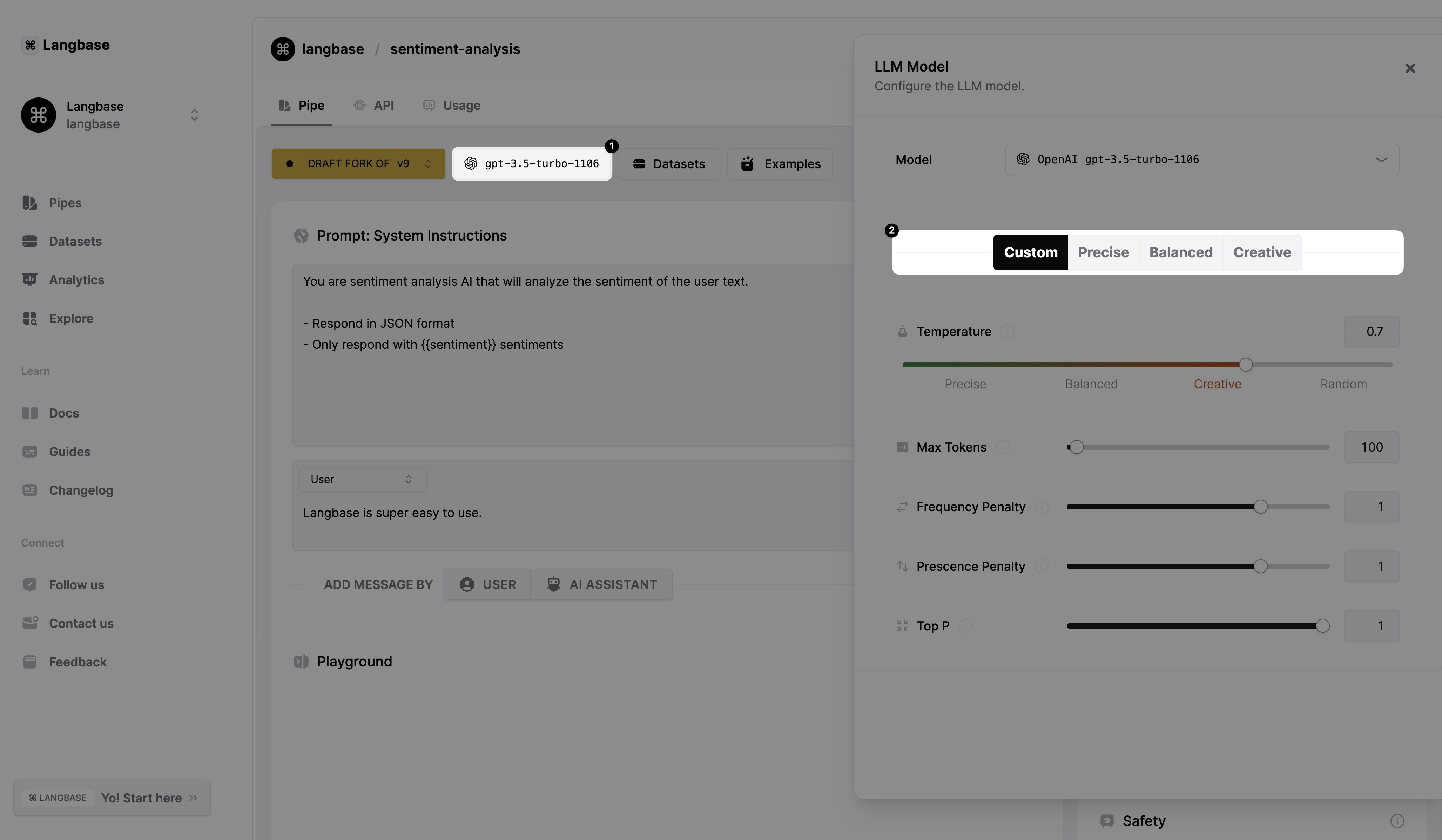
Once satisfied with the preset, close the model dialog and save the pipe.