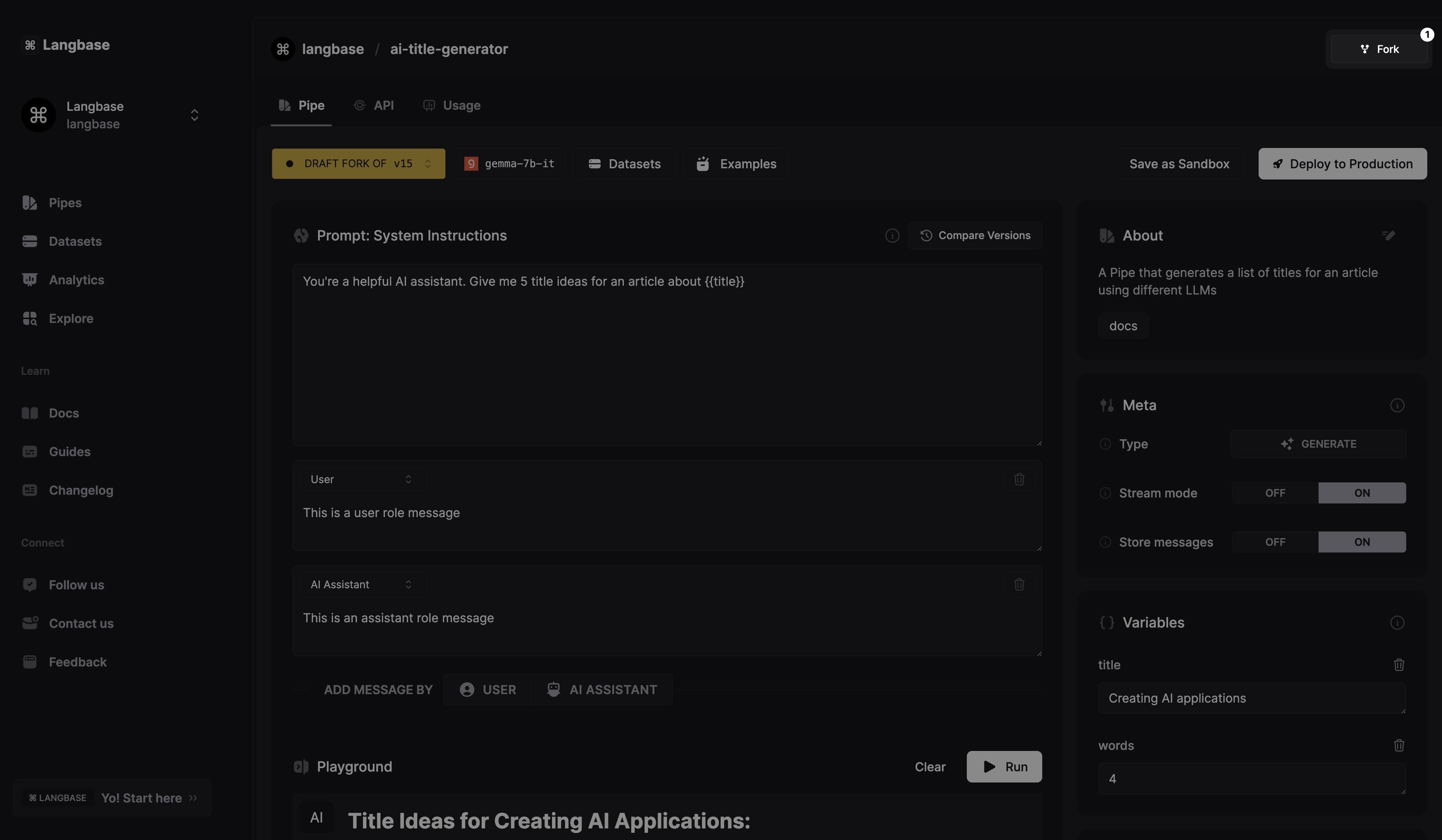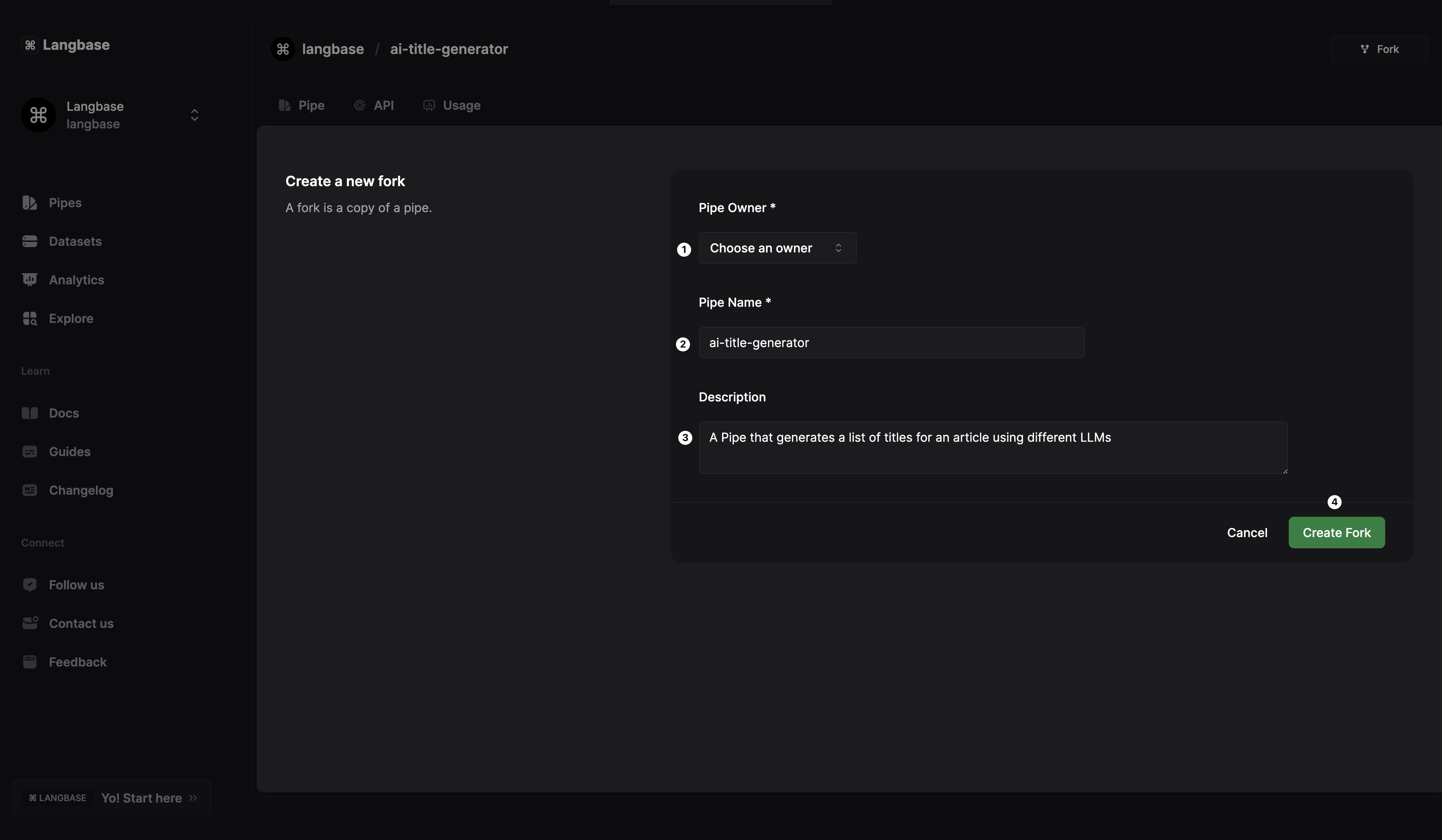Fork
Fork allows you to duplicate a pipe. Once duplicated, you can rename, modify, and manage the new pipe independently from the original. You can fork any pipe in your account or within any of your organizations.
Much like GitHub fork, forking a pipe is useful for various scenarios, such as:
-
Experimentation: Safely test changes or new ideas on a copy without affecting the original pipe.
-
Customization: Quickly customize any pipe with a fork. Like changing meta, LLMs, or instructions.
-
Collaboration: Share a modified version of the pipe with team members or across different departments while keeping the original intact.
Follow this quick guide to learn how to fork a pipe in Langbase.
Step #1
Navigate to your Langbase pipe and click on the Fork button located at the top right corner of the pipe editor.
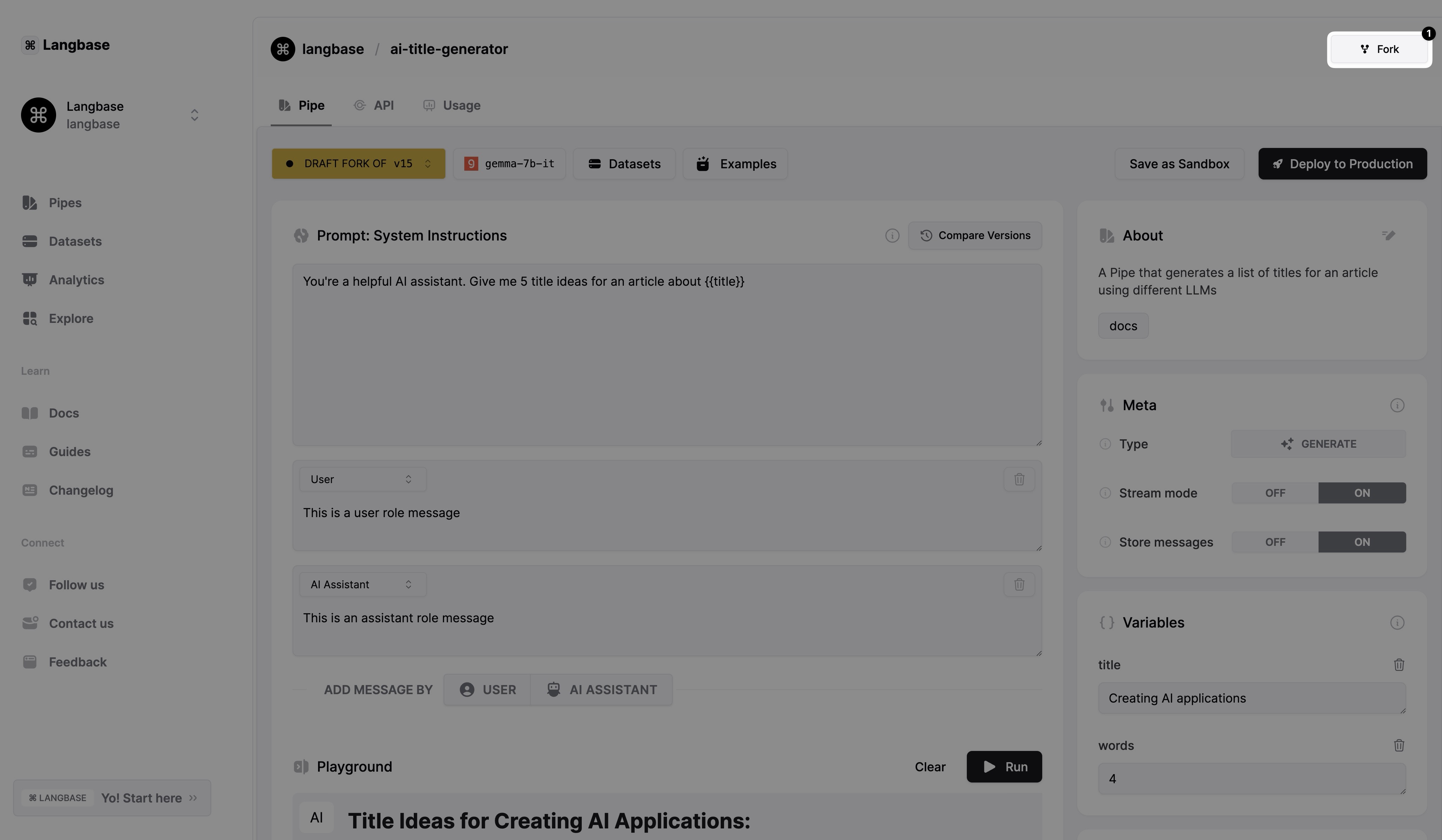
Step #2
First, select the owner of the forked pipe, which can be you or any of your organizations. Then, you can change the name and description the forked pipe. Click on the Fork button to complete the fork.
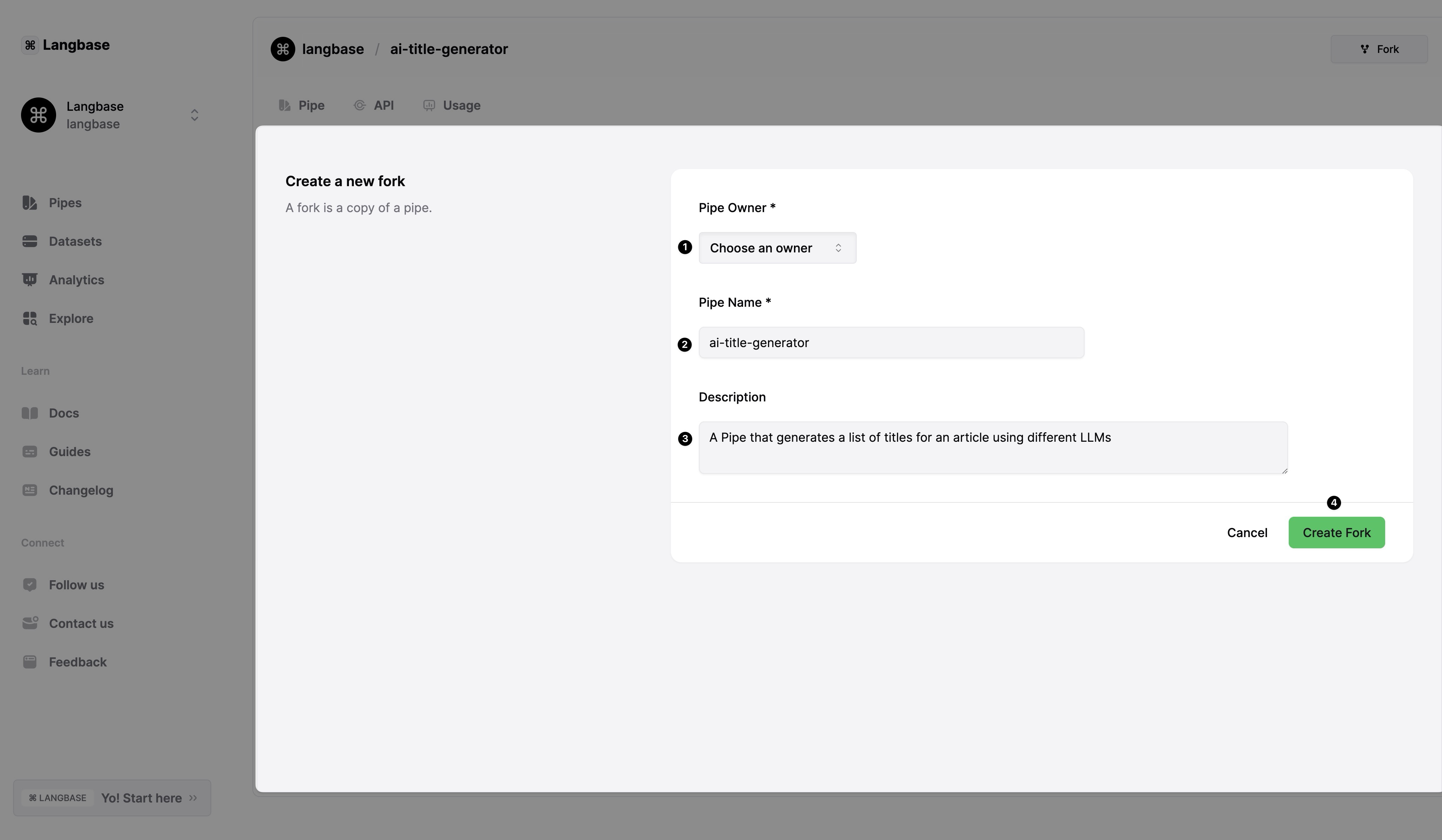
Step #3
Once forked, you will be navigated to the new forked pipe. You can now modify, run, or save it as per your requirements.