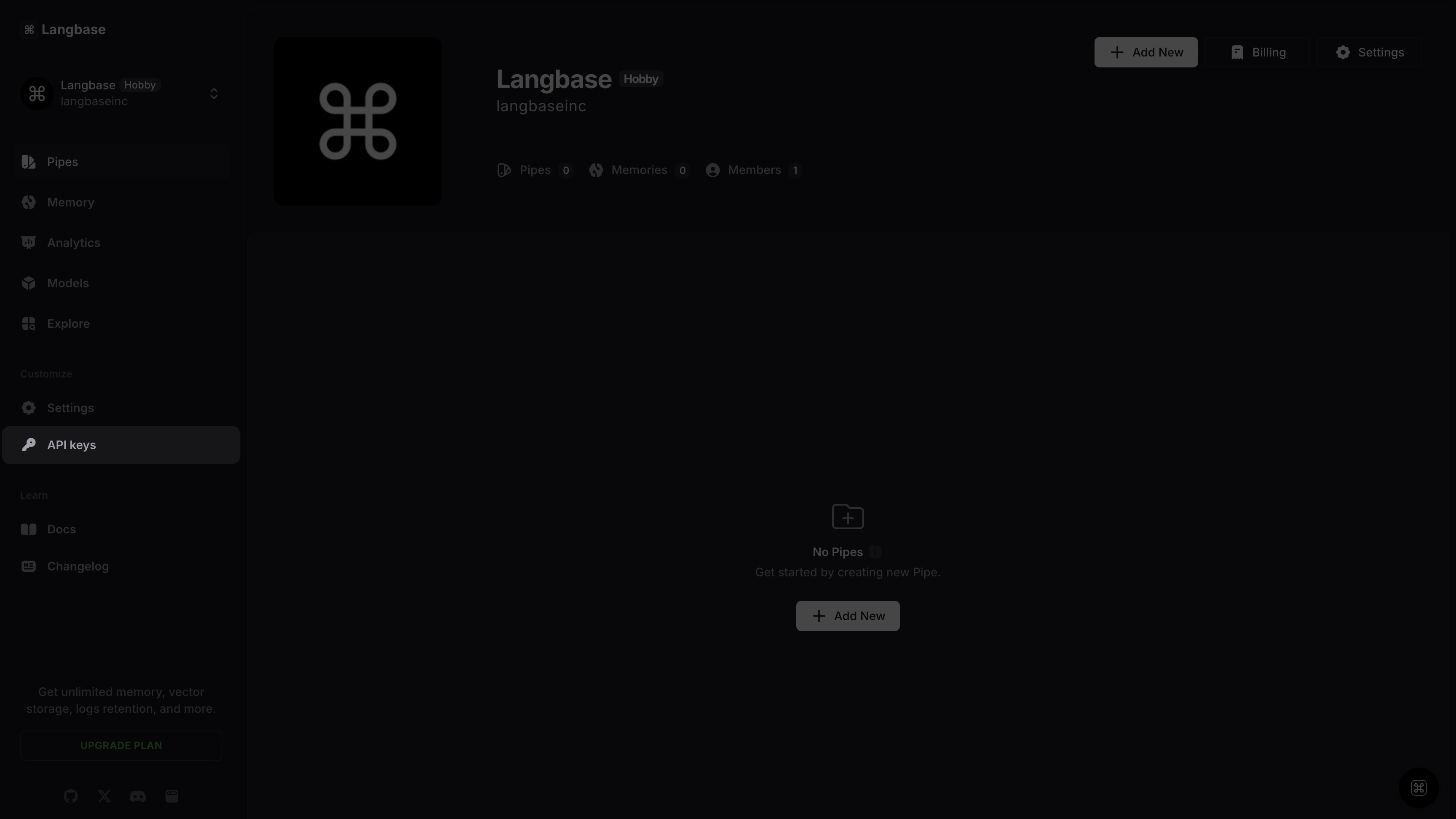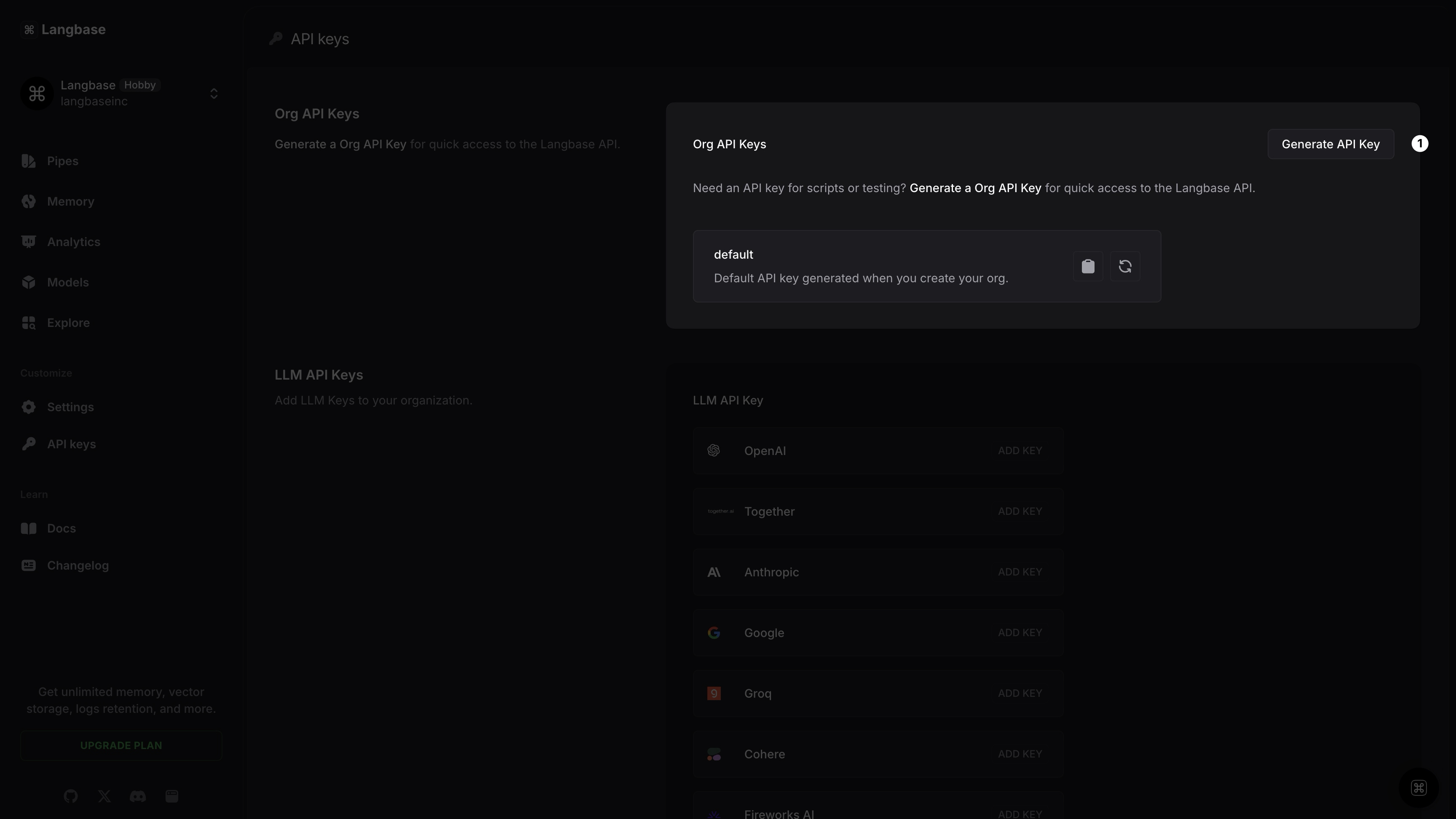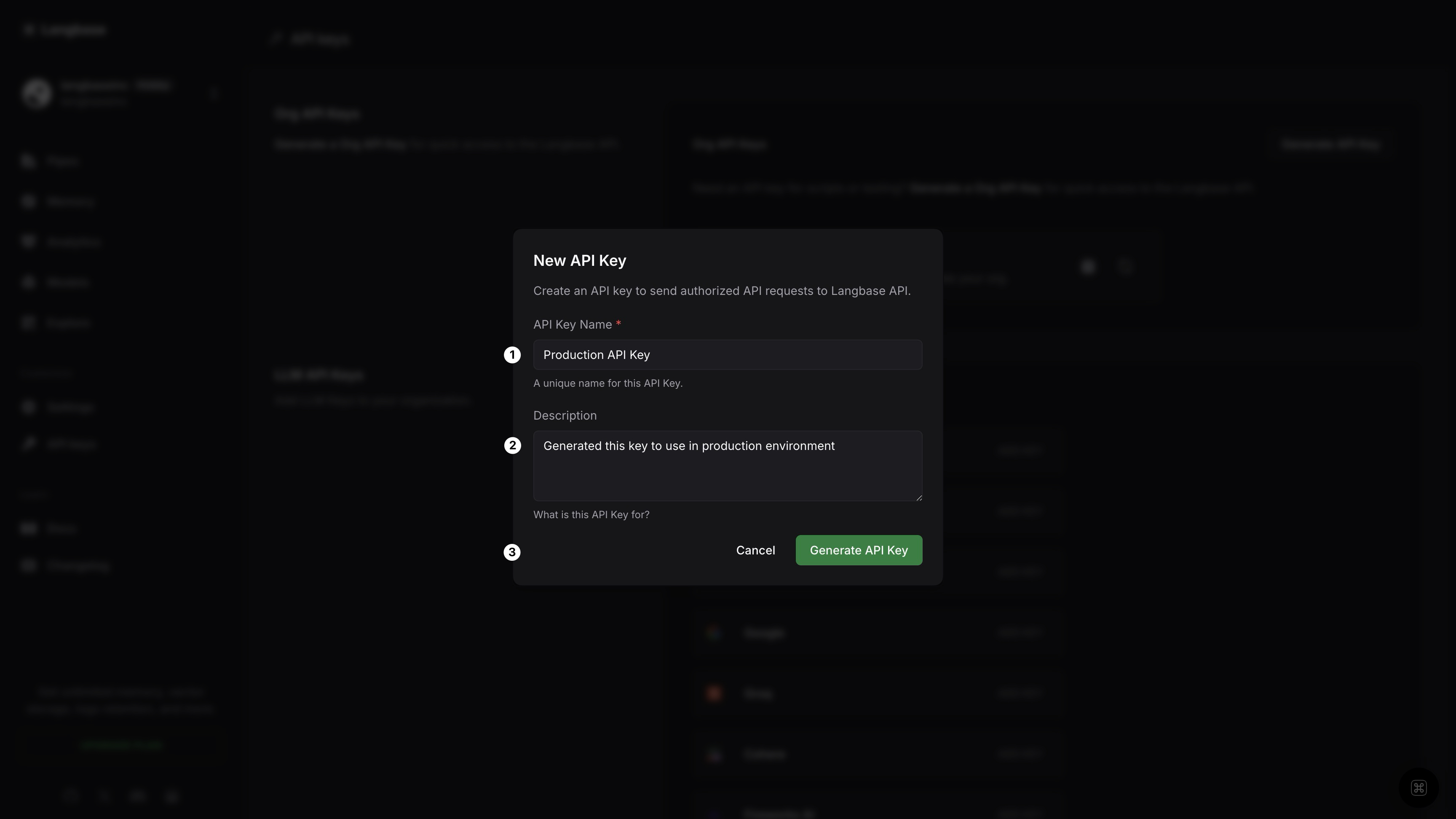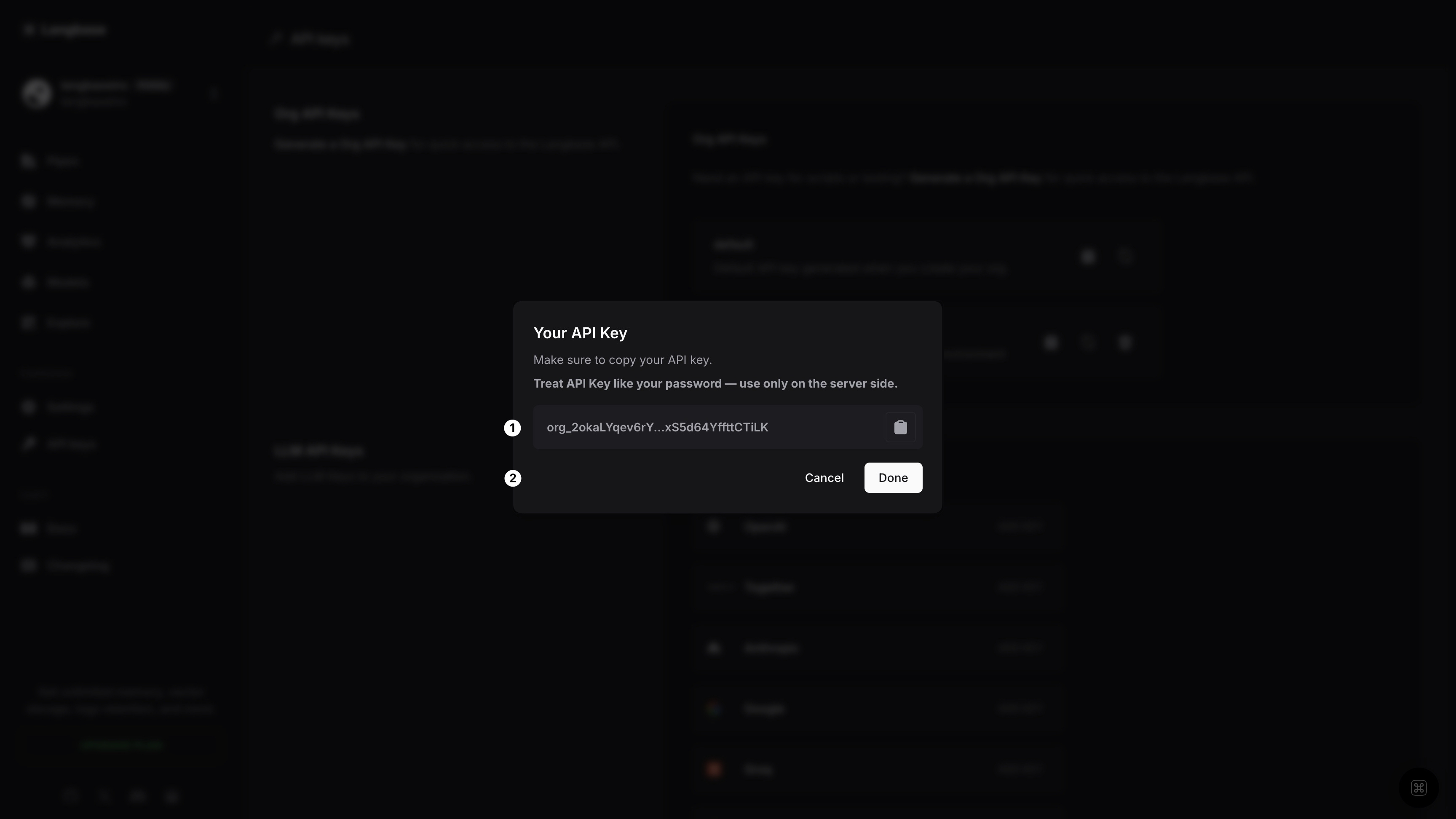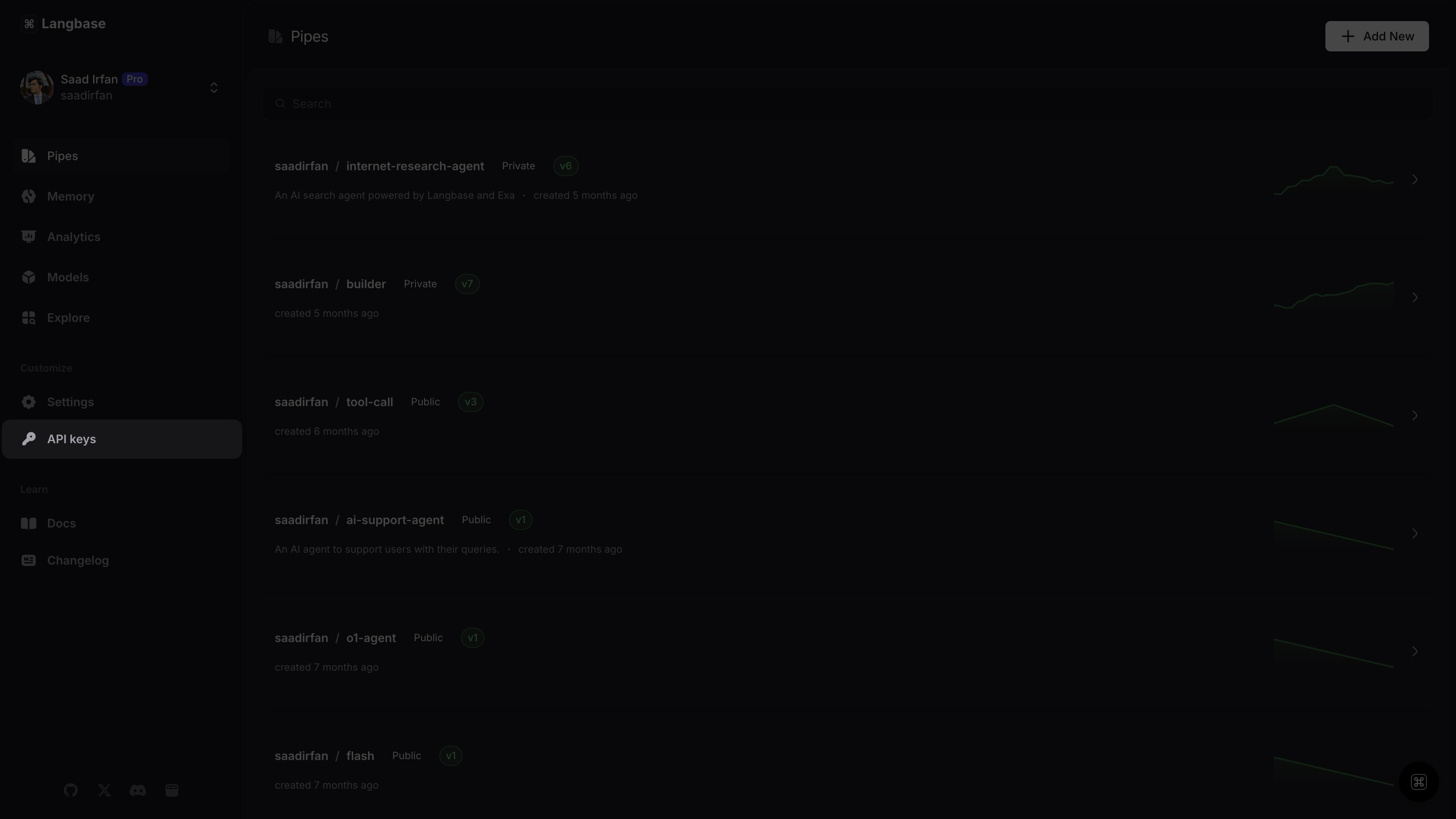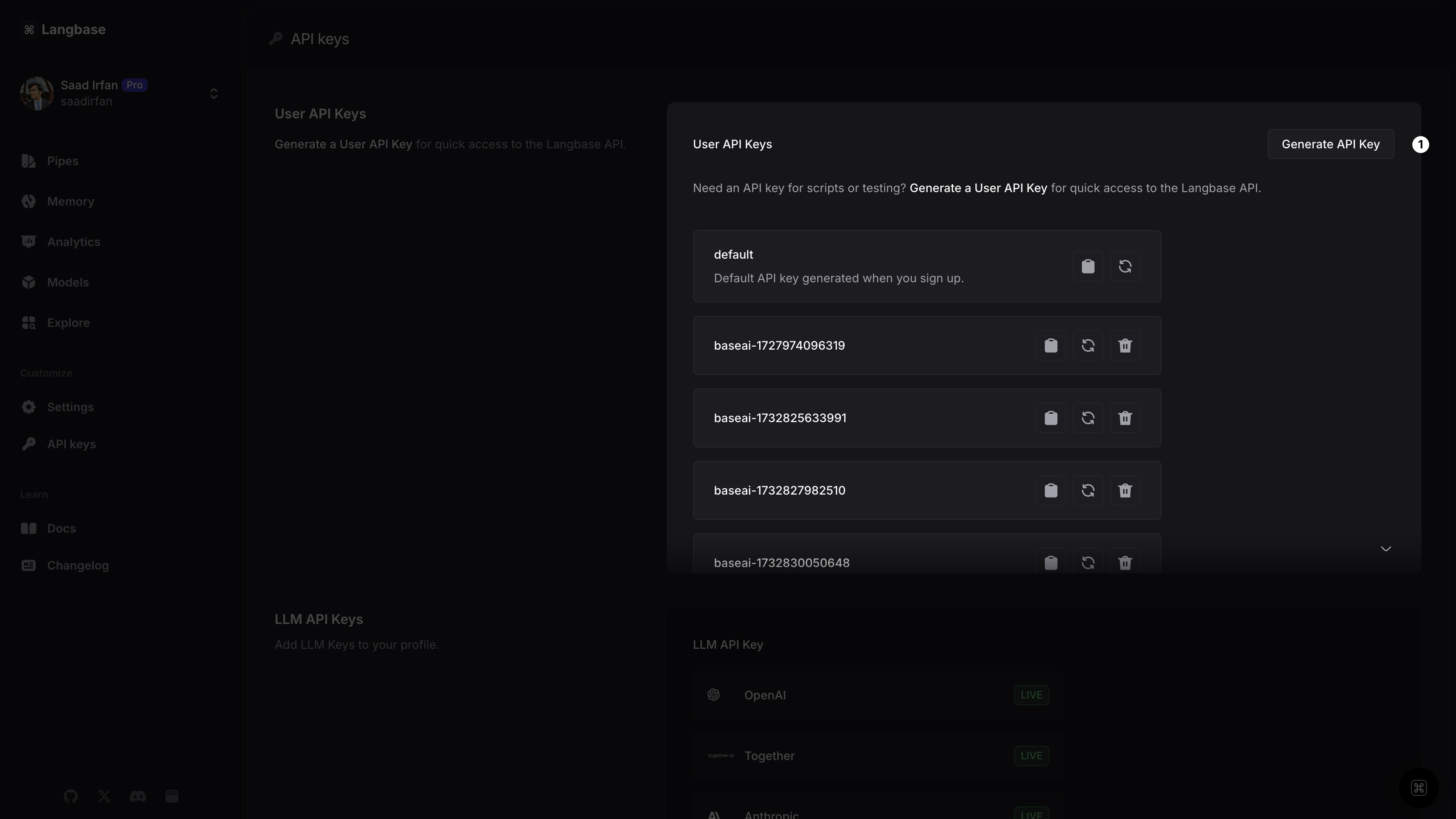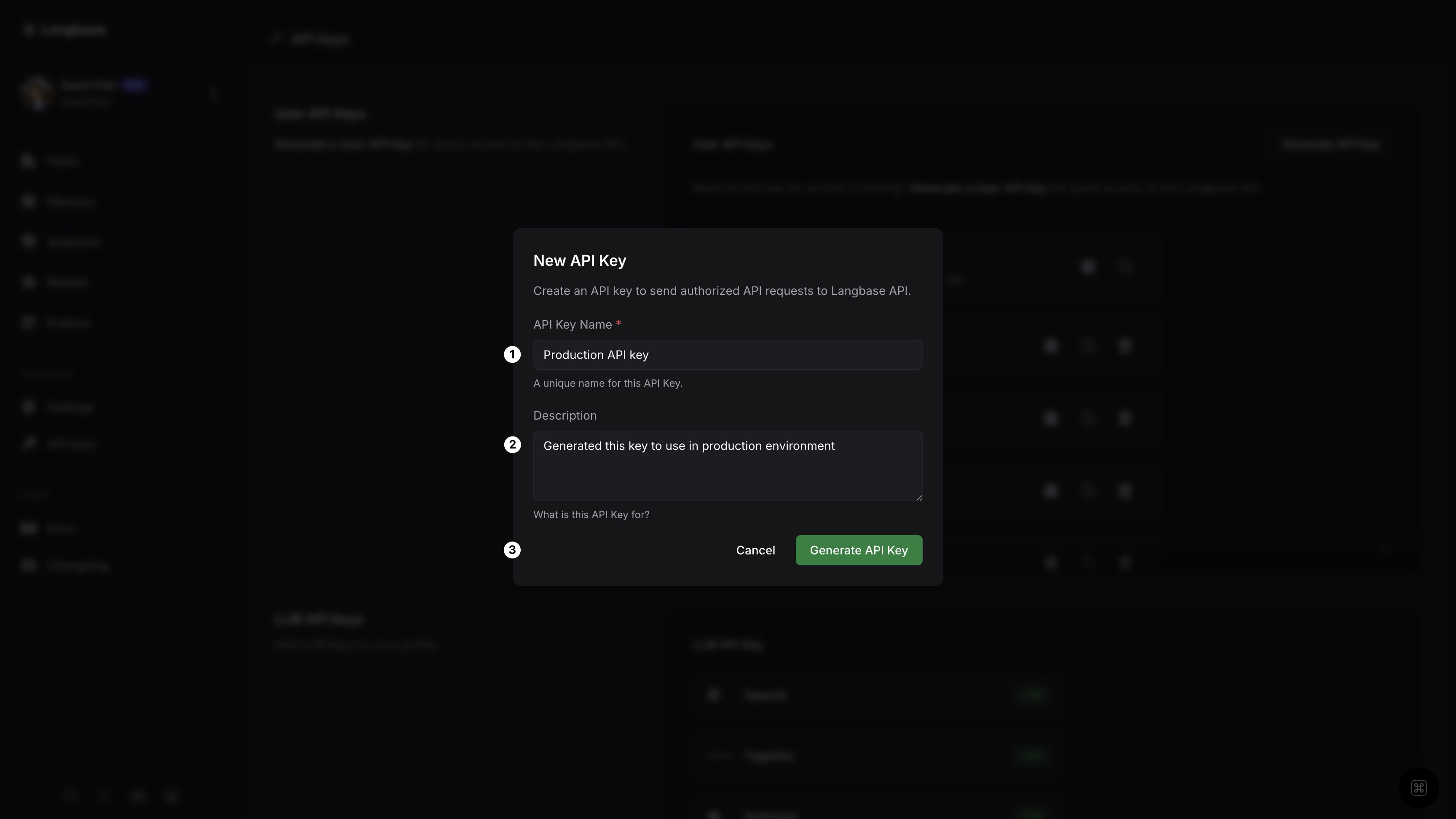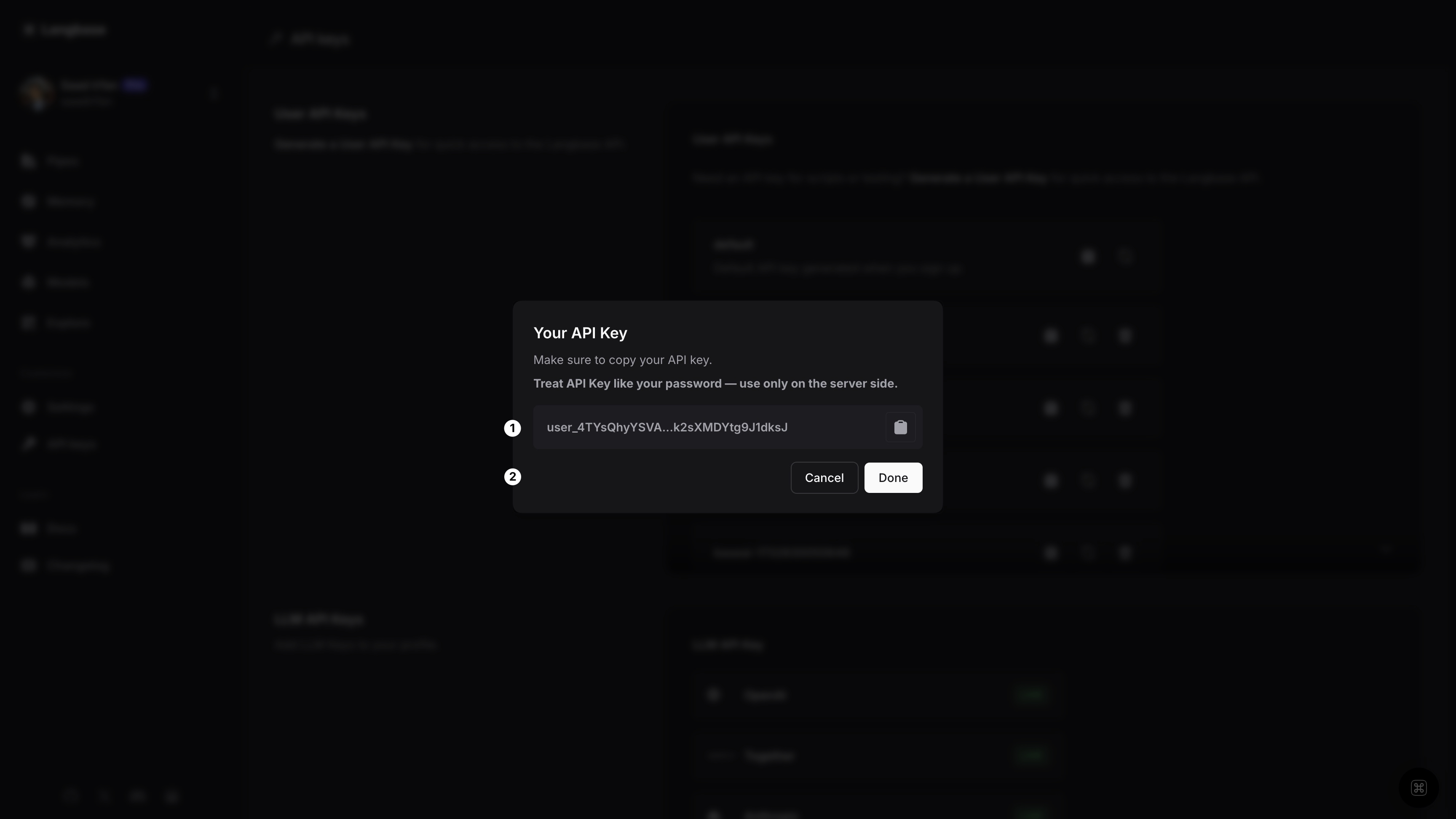Langbase API Keys for users and organizations
The Langbase API uses API keys for authentication. You can create API keys at a user or org account level.
Table of contents
You can generate API keys from the Langbase Studio by following these steps:
- Switch to your user or org account.
- From the sidebar, click on the
API keys. - From here you can create a new API key or manage existing ones.
For more details read the docs below.
All API requests should include your API key in an Authorization HTTP header as follows:
Authorization: Bearer LANGBASE_API_KEY
With Langbase SDK, you can set your API key as follows:
import {Langbase} from 'langbase';
const langbase = new Langbase({
apiKey: process.env.LANGBASE_API_KEY
});
Get an API key for your organization on Langbase.
Step #1
Login to your account on Langbase.
- Navigate to your organization profile page.
- Click on the
API keysfrom the sidebar.
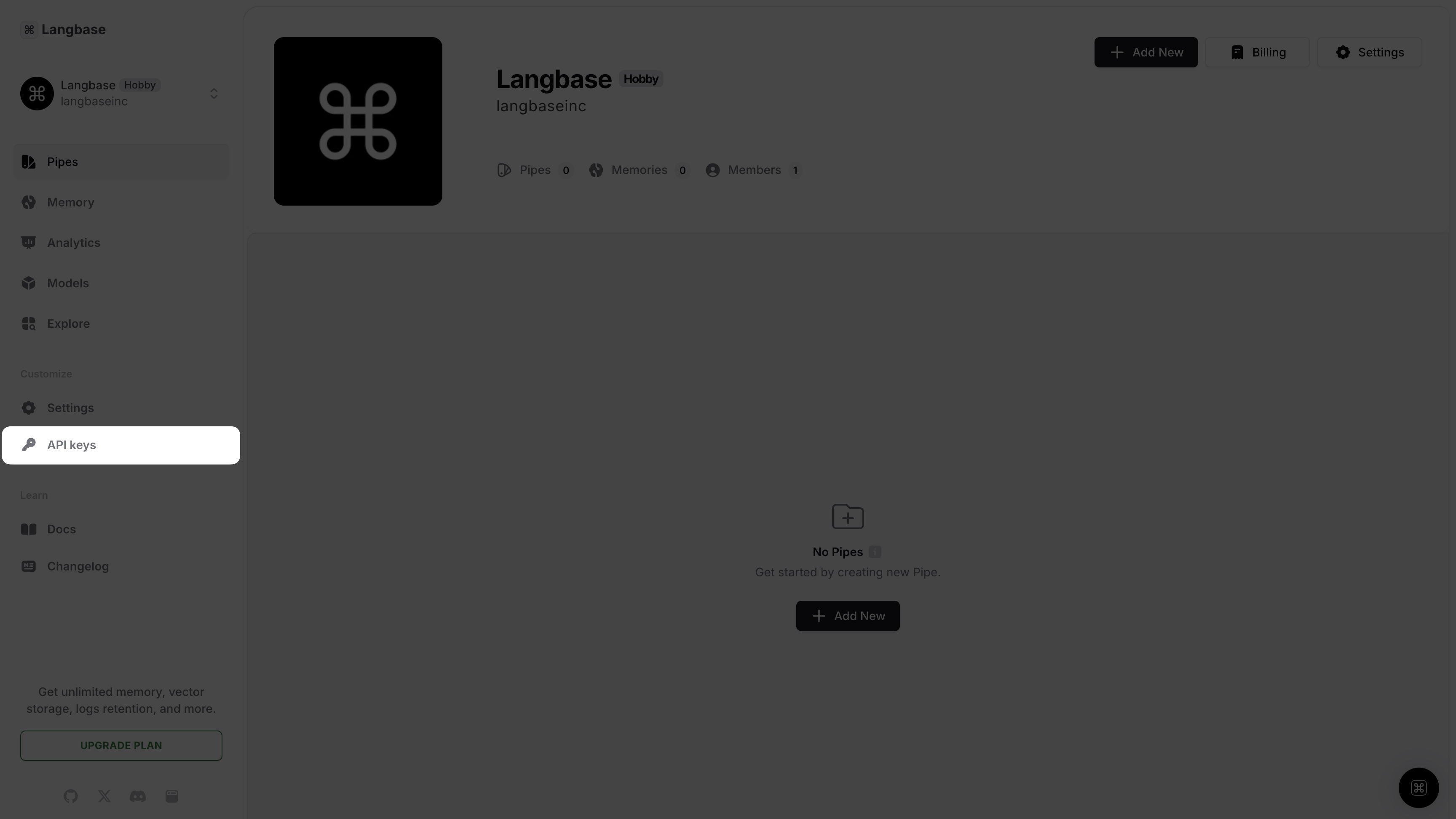
Step #2
- In the
Org API Keyssection, click on theGenerate API Keybutton.

Step #3
- Give your org API key a name. Let's call it
Production API Key. - Let's give the API key a description.
- Click on
Generate API Keybutton to generate the API key.
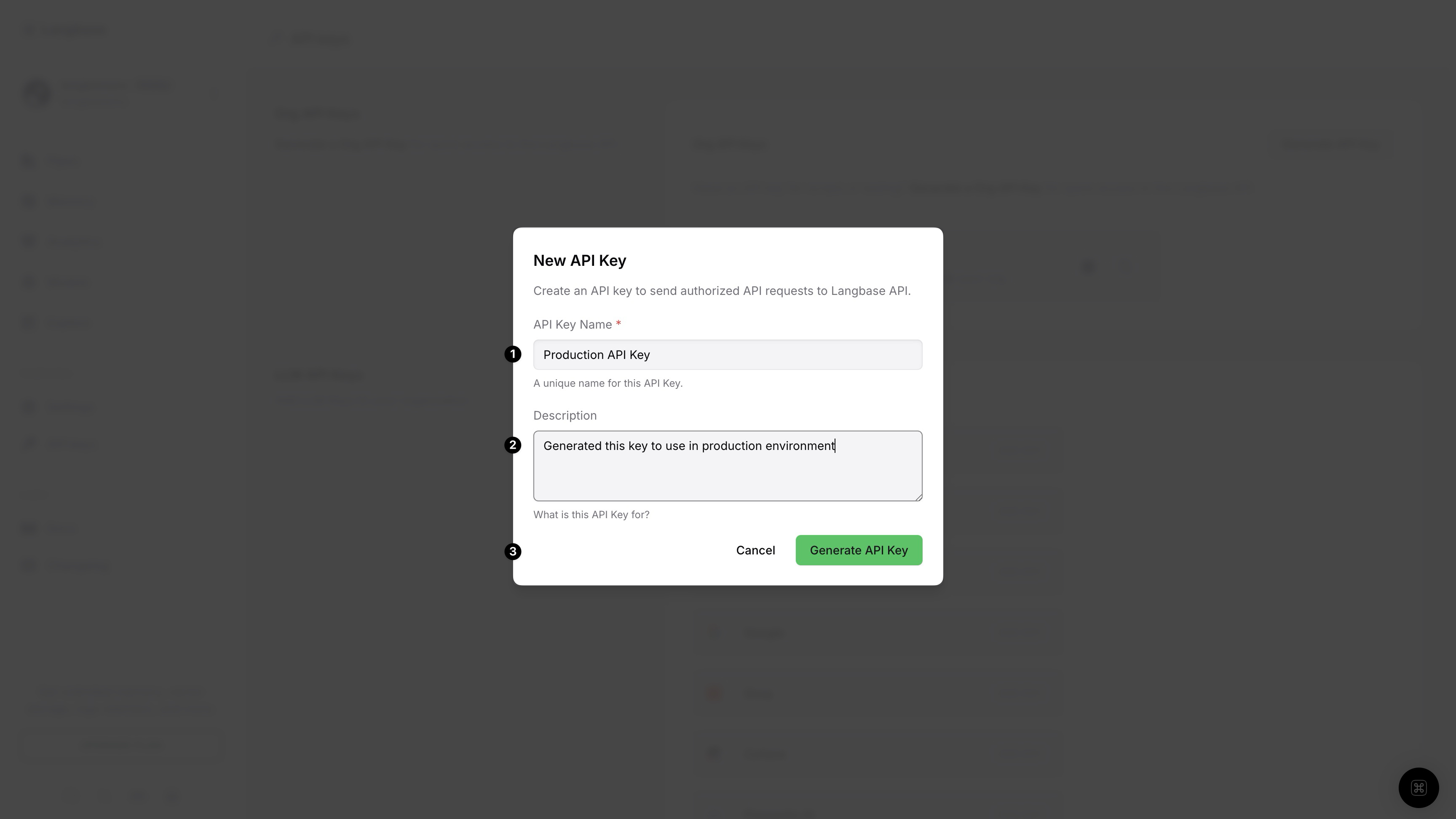
Step #4
- Use the
Copybutton to copy your org API key. - Click on the
Donebutton to close the modal.
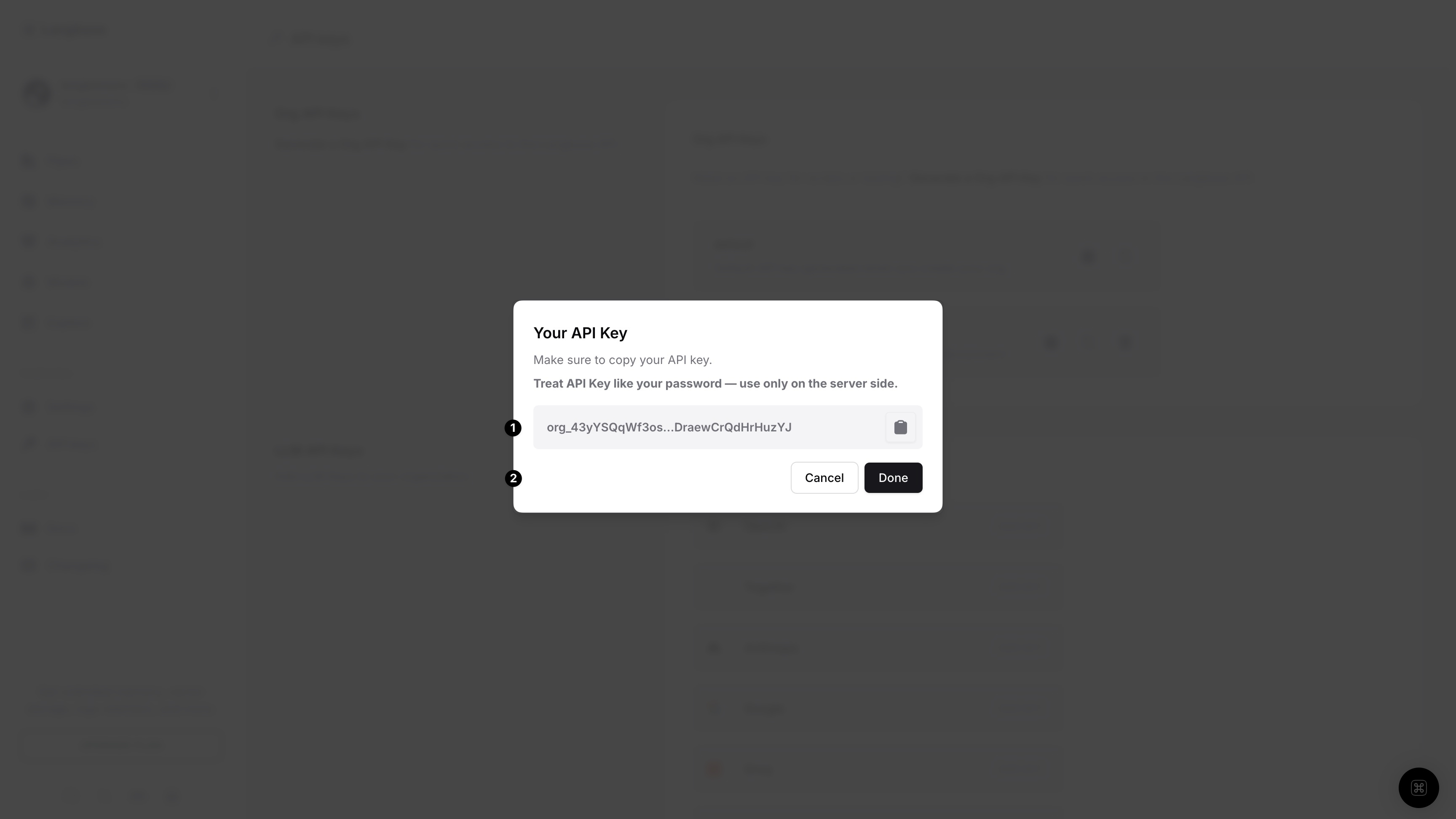
Get an API key for your user account on Langbase.
Step #1
Login to your account on Langbase.
- Navigate to your profile page.
- Click on the
API keysfrom the sidebar.
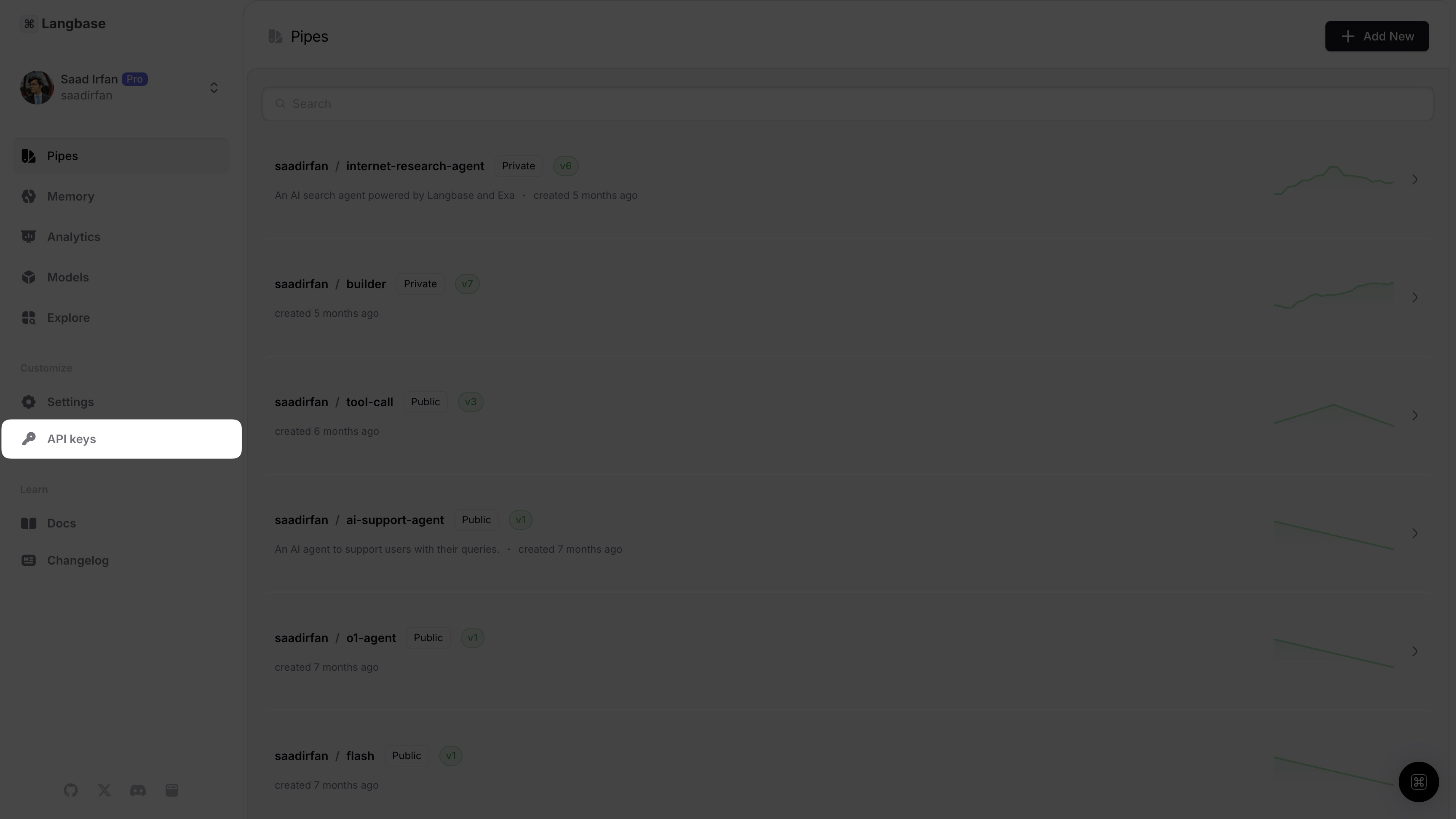
Step #2
- In the
User API Keyssection, click on theGenerate API Keybutton.
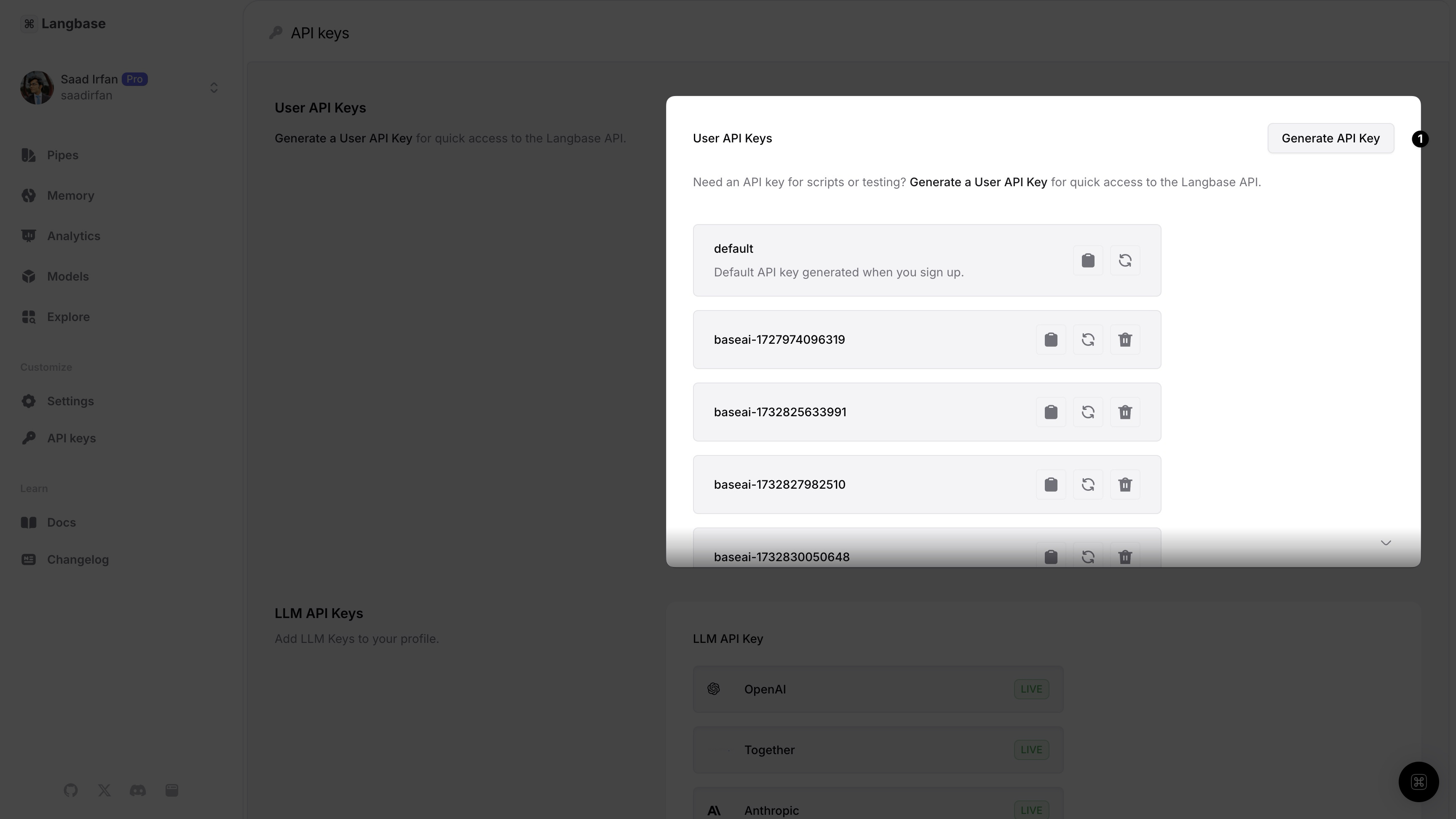
Step #3
- Give your user API key a name. Let's call it
Production API Key. - Let's give the API key a description.
- Click on
Generate API Keybutton to generate the API key.
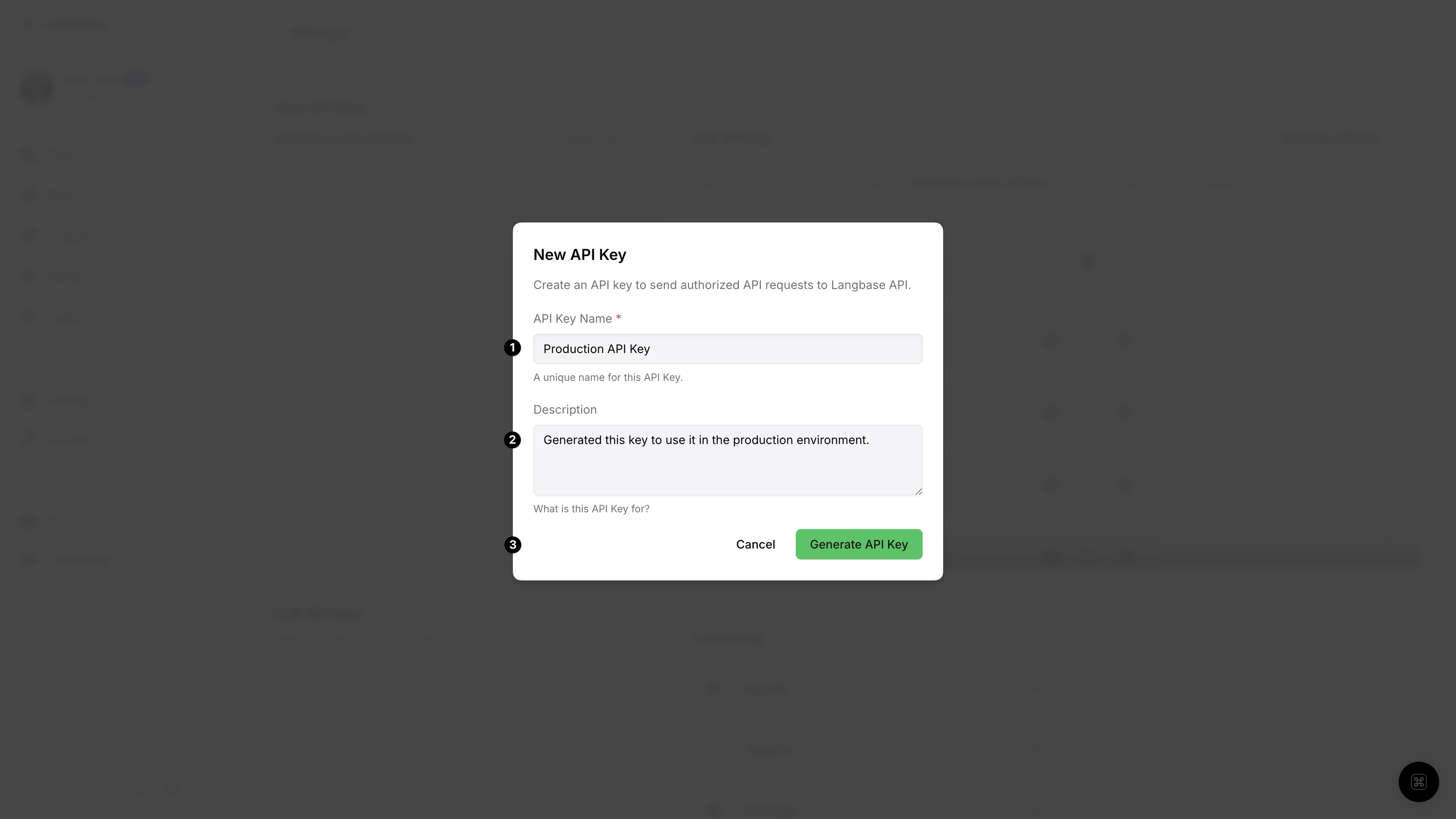
Step #4
- Use the
Copybutton to copy your user API key. - Click on the
Donebutton to close the modal.
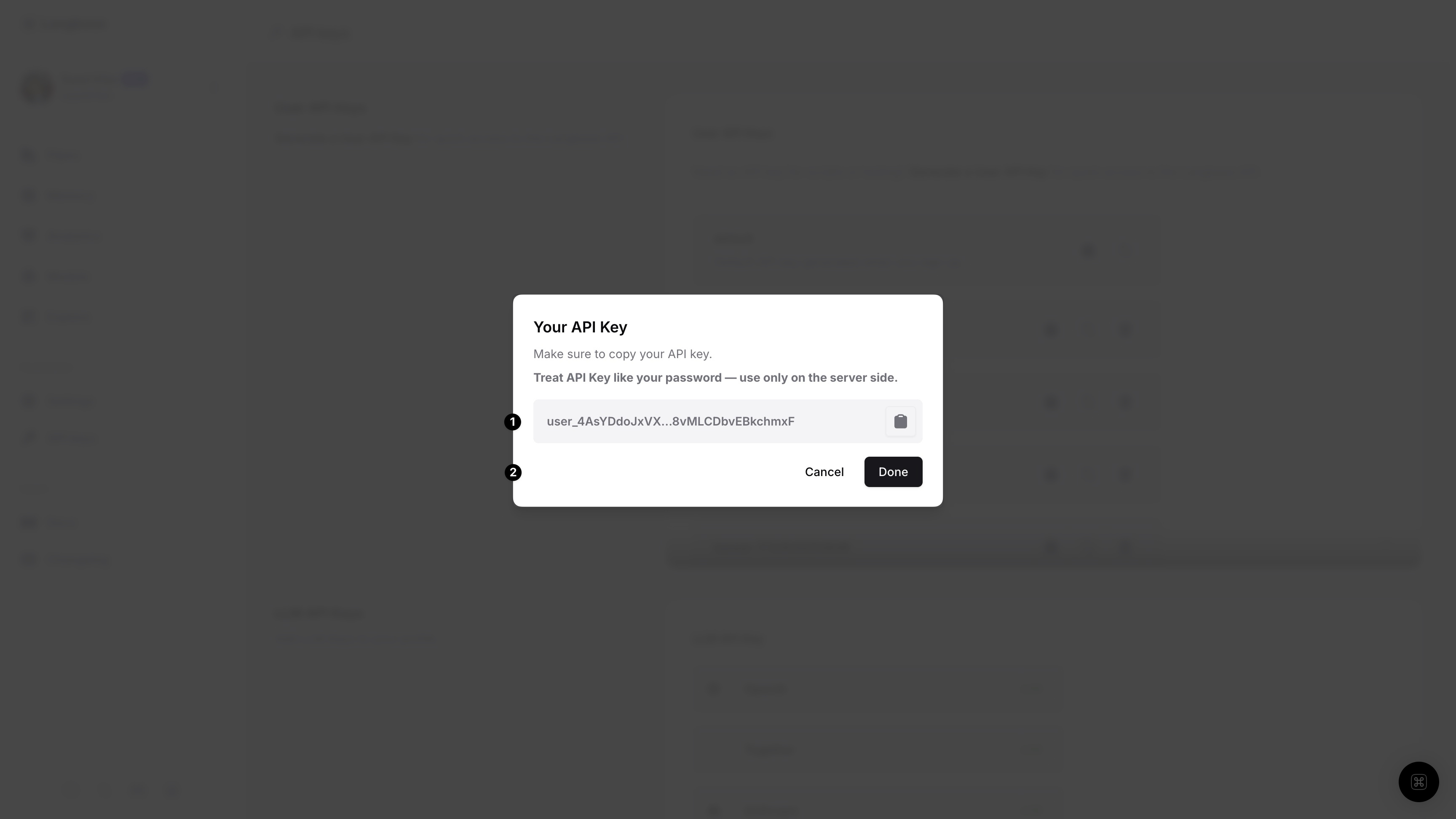
✨ Congrats, you have created your first API key. We're excited to see what you build with it.